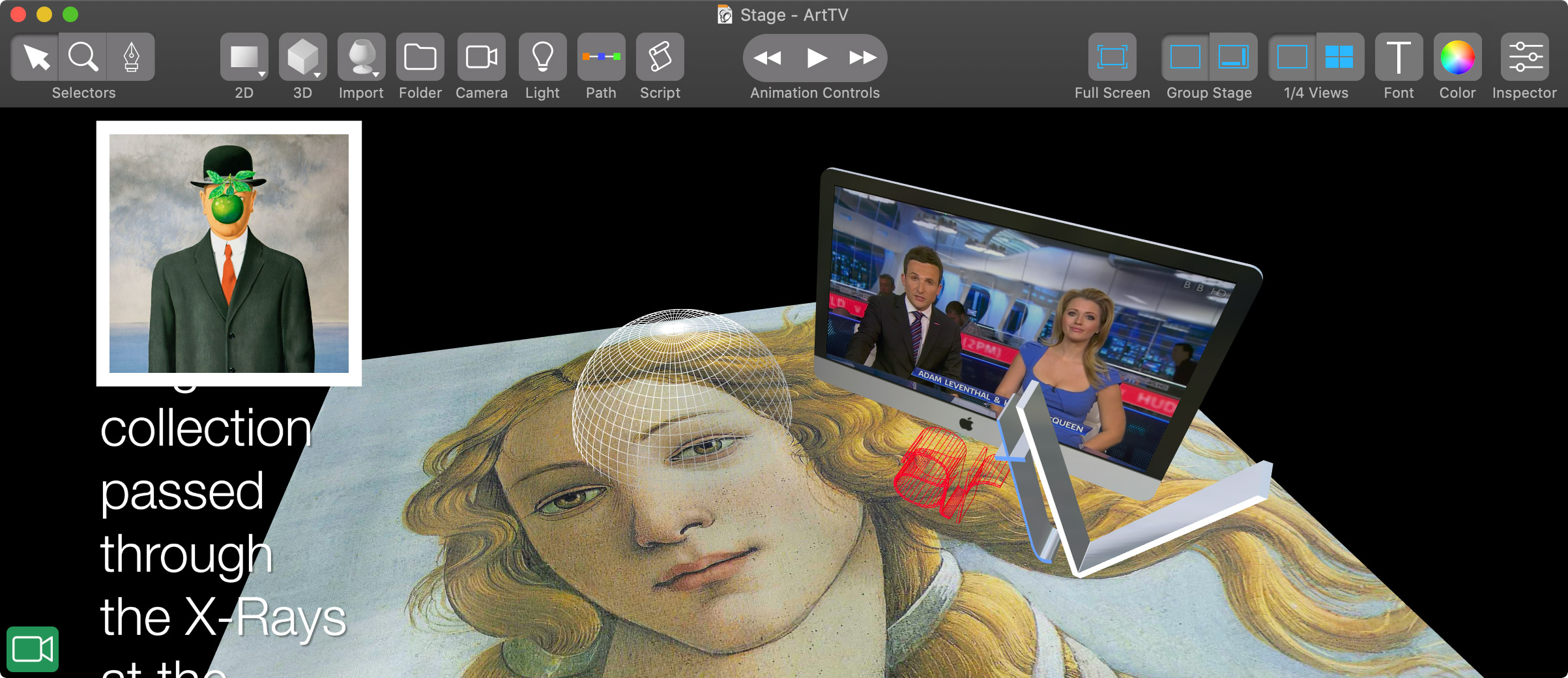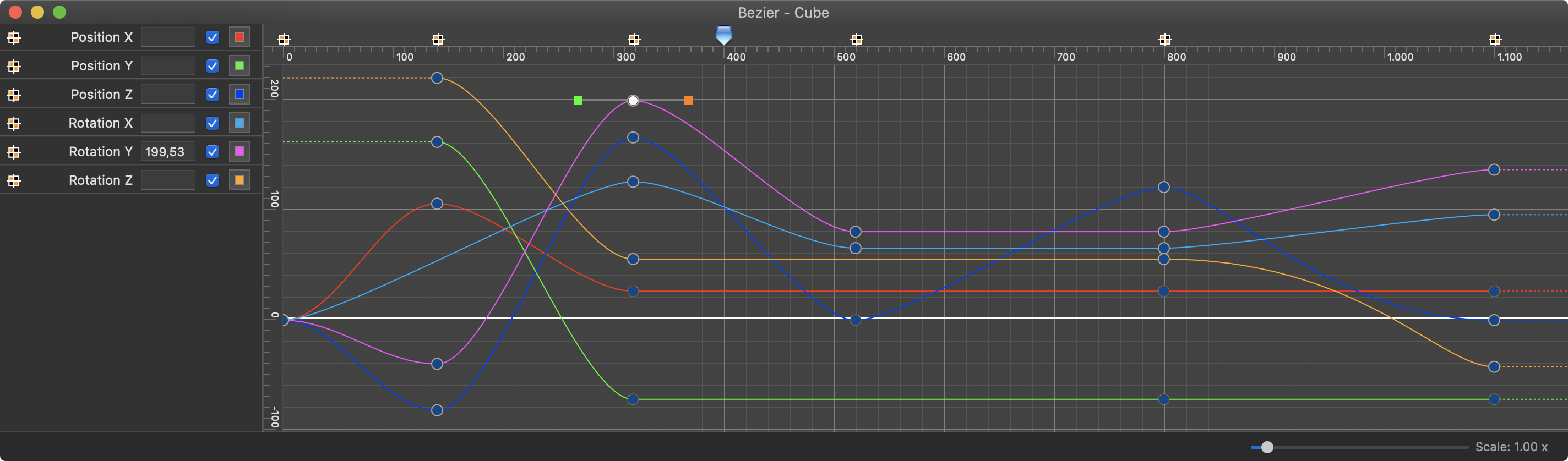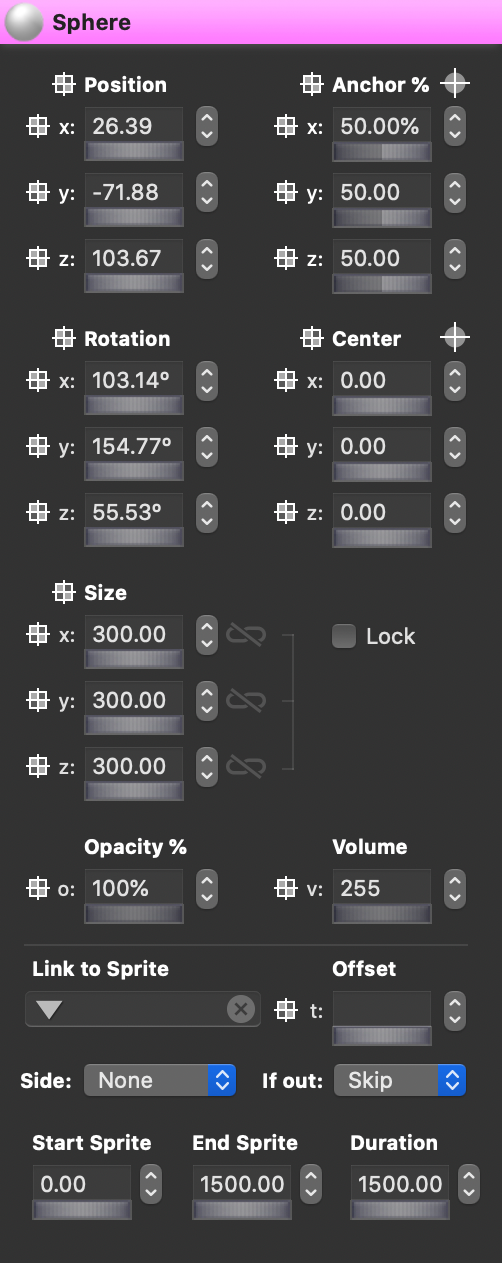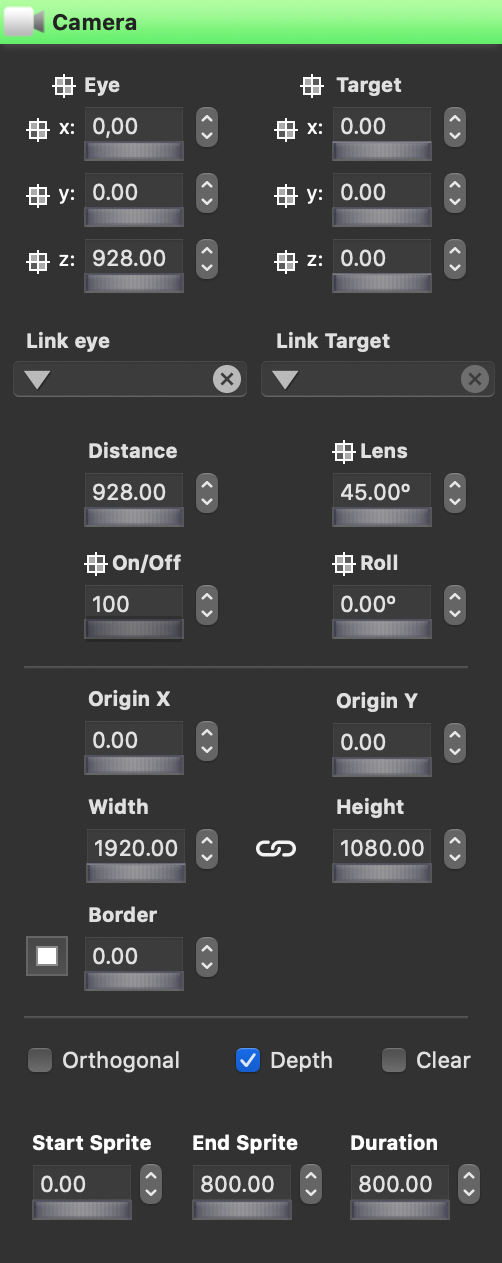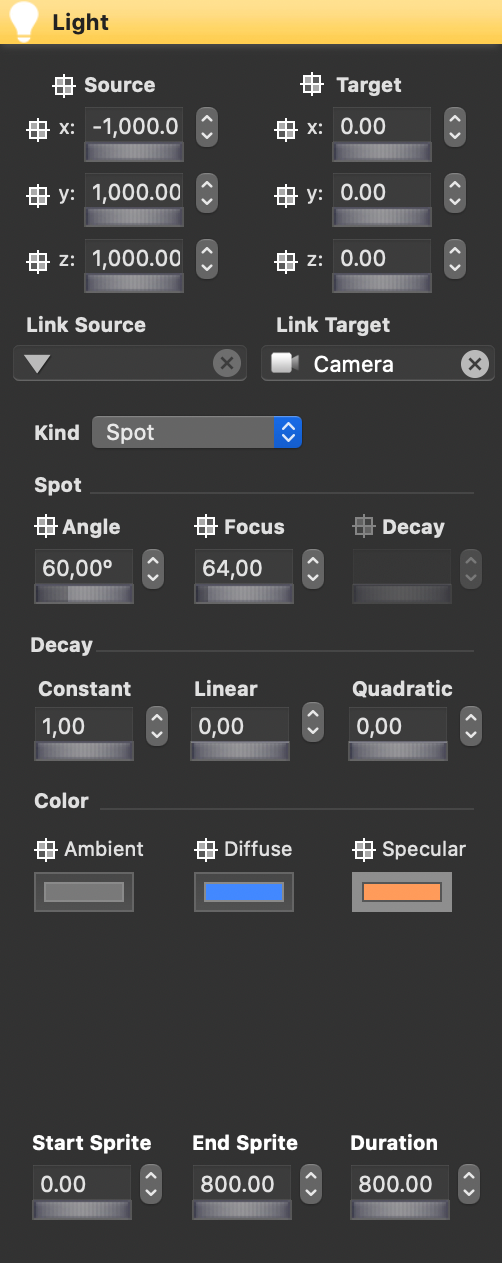|
Overview
We suggest to download some 3D Animation sample from our Gallery then open and play it with the Kinemac application. You will get a quick idea about this application and its potentialities. The application is basically composed by 4 windows. |
|
|
Stage Window
It's the window where your animation is displayed. You will use this window to arrange the objects on the scene and to move the cameras shooting the scene. You can also drag image, movie, audio, text, SVG, 2D and 3D model files onto the Stage window to quickly create new objects on the scene. See the Stage window page to know more.
|
|
|
Sprites Window
The Sprites window lets you arrange the time-line of your objects in the animation. Each object on the Stage window is here represented by a small colored rectangle, said "sprite", which you can organize within a hierarchical structure. For instance, you can create a Cube or import an image file and see its sprite in the Sprites window.
|
|
|
Bezier Window
The Bezier window lets you can carefully control any aspect of the animation as translations and rotations, resizing, fading, speed, acceleration and deceleration of every object on the stage. You can vary the animation parameters acting on the bezier curves and their key points. See the Bezier window page.
|
|
|
Inspector Panel
The Inspector panel lets you edit values and properties of your animation as the stage size, the background image or movie, the objects coordinates and size, texture and colors, static lights, views & cameras, key frames, duration of the animation, master volume,and many other settings. See the Inspector panel page to know more.
|
|