The demo version that you can freely download from our web site has the following limitations: it lets you backup/sync max 40 files (from both the source and the destination folder). To unlock these limitations you should purchase a license at our web store. After you have purchased a license we’ll email you with your registration data. A license allows you to simultaneously run FoldersSynchronizer on two machines per time.
If you run FoldersSynchronizer 4.3 or higher, the registration data consist in a Serial Number & Email that you have to enter on the Authorisation Panel.
-
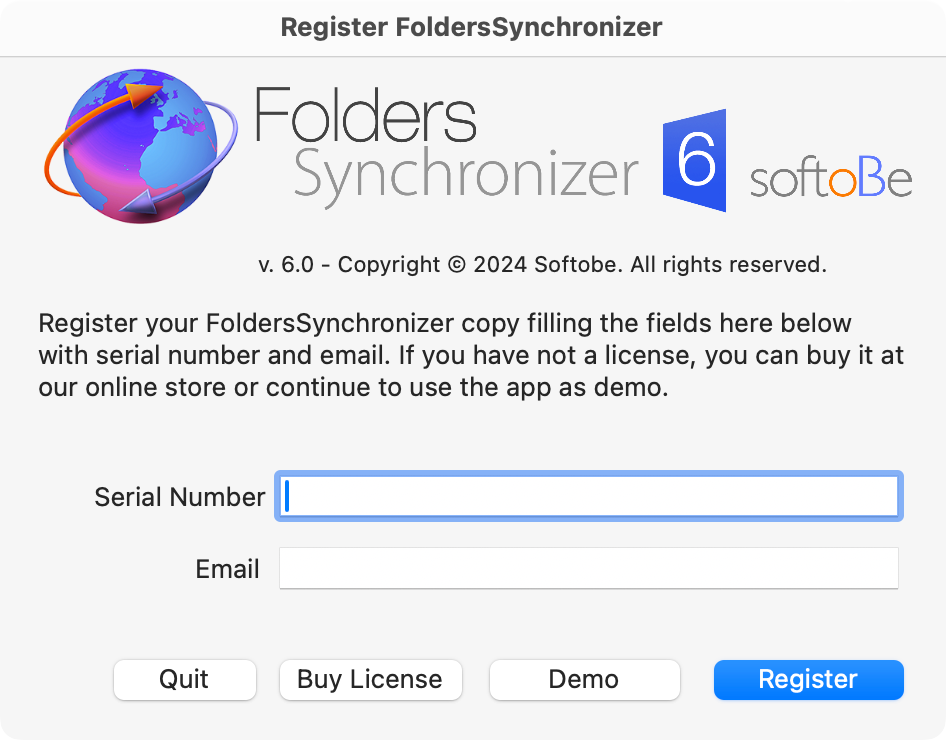 Be sure your computer is connected to the internet then launch the FoldersSynchronizer application. At the first launch you will be shown the Authorization panel.
Be sure your computer is connected to the internet then launch the FoldersSynchronizer application. At the first launch you will be shown the Authorization panel. -
Enter your Serial Number and Email then press the Register button. The demo application will turn into a full working application and will run without limitations. From the second launch on you don't longer need to be connected to the internet to launch and run FoldersSynchronizer as registered.
If you click on the Demo button, you can still register the software later on by calling the FoldersSynchronizer:Authorize Computer menu item.
-
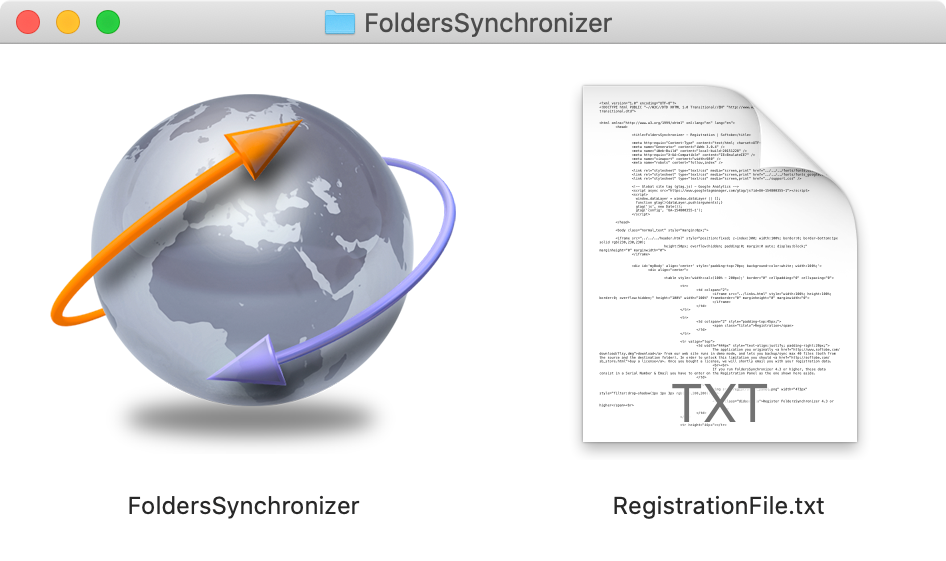 Put the RegistrationFile.txt file in a folder together with the application FoldersSynchronizer, as shown here aside. This file turns the demo copy into a full working copy.
Put the RegistrationFile.txt file in a folder together with the application FoldersSynchronizer, as shown here aside. This file turns the demo copy into a full working copy. -
Launch FoldersSynchronizer.
-
Leave this file as is in the FS folder and your copy will be running as a full working copy, forever.
Be sure your machine can run applications from identified developers (see the System Preferences/Security/General panel). If you run on macOS Sierra please consult this article on “How to Disable Gatekeeper and allow apps From identified developers in macOS Sierra”.
If you purchased a multi user license, you can enter your Serial Number & Email to as many machines as your license allows. When authorized, FoldersSynchronizer will tell you how many additional activations you can still make. Remember to de-authorise your machine before you sell it or give it away. See the next chapter here below.
If FoldersSynchronizer doesn't run as registered, please check these solutions.
If you need to move your license to a different computer, or if you are going to sell your computer or to give it away, you should firstly de-authorise the computer where FoldersSynchronizer is running on as registered. To de-authorise your computer, make sure it is connected to the internet, then:
-
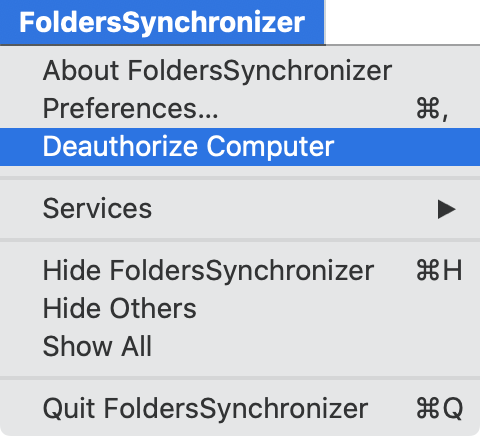 Launch FoldersSynchronizer and select the FoldersSynchronizer:De-authorise Computer menu item. Hold for a couple of seconds until FoldersSynchronizer tells you that your machine has been properly de-authorised. Then your copy will run as demo, therefore with the limitations mentioned here above.
Launch FoldersSynchronizer and select the FoldersSynchronizer:De-authorise Computer menu item. Hold for a couple of seconds until FoldersSynchronizer tells you that your machine has been properly de-authorised. Then your copy will run as demo, therefore with the limitations mentioned here above.
-
Quit FoldersSynchronizer and don't relaunch it again on this machine otherwise you will authorize it again. If you need to run FoldersSynchronizer as demo on this machine or if you are going to sell this machine, remove the RegistrationFile.txt from this machine.
-
If you need to authorize a different machine, move (or copy) the FoldersSynchronizer app to the second computer and launch the FoldersSynchronizer application there. If the second machine is connected to the internet, it will be automatically authorized at the first launch.
If you need to work on 2 or more machines but you have one only license, you can quite copy the FoldersSynchronizer application to both your machines. Then launch FoldersSynchronizer on the machine A, de-authorise it and quit. Then launch FoldersSynchronizer on the machine B and it will be automatically authorized. You can do that and viceversa at any time, without limitations.
If you lose your license
If you lost your license, you can automatically get it emailed here. You can retrieve your license in several ways: from the Order ID, from Product Name and Your Registered Email and from your old RegisrationFile.txt.
Please note, you can’t use a different email than the one you used when purchasing the product. If you changed email address, please contact us providing your registrant name & email, the product name you registered and any other detail that can help us to find your order as the the vendor name, the purchase date… We will email you your license. Please note, we process this latter case manually, so we can’t assure to do that in a few minutes.