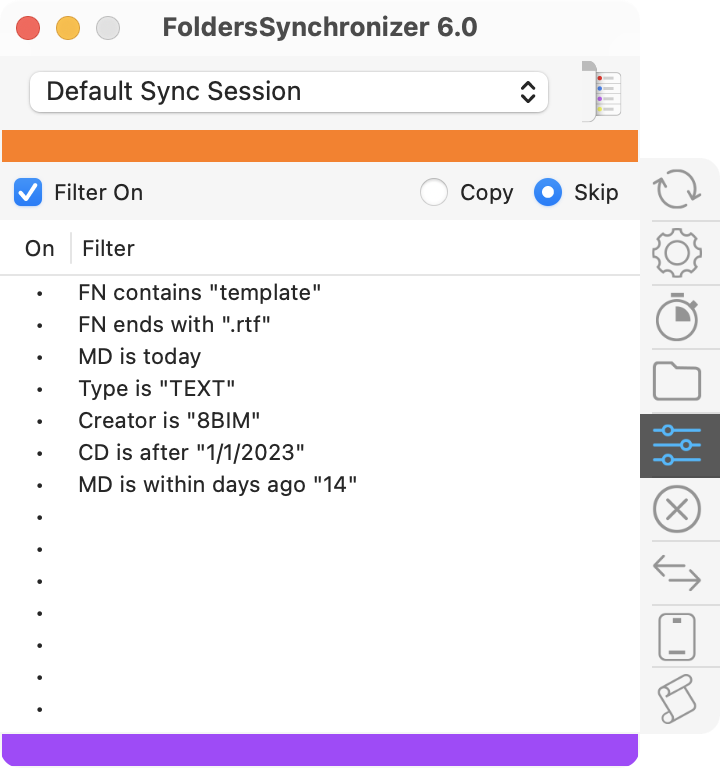
• Filter On: mark the check-box "Filter on" in order to activate and edit the Filter List.
• Skip: mark the radio-button "Skip", if you want FS skips ONLY the files who match the filter list, and syncs/backs-up all the rest.
• Copy: Mark the radio-button "Copy", if you want FS syncs/backs-up ONLY the files who match the filter list. If you use the option Copy, please note that FS will copy only the items matching the filters and if those filters don't match the sub-folders, FS will never scan the subfolders. For example, if you define only the filter copy only items whose filename ends with ".rtf", FS will begin scanning the main source and destination folder, and if it finds an “.rft” file therein, it will copy it. But it will never scan the sub-folders because their filenames usually don’t end with an extension “.rtf”. In order to let FS scan all the sub-folders too looking for other files ending with “.rtf”, you have to add a new filter to the list Kind = "is Folder". This way FS will copy all the rtf files nested within the main folder and all its sub-folders. Last touch, if you don't want FS copy the folders that don't contain any rtf file, you have to mark the check-box "Skip empty folders" in the Settings panel.
• Define a filter: click on a cell of the list and edit the filter on the "Set Filter" dialog shown here aside.
• Delete a filter: click on the cell holding down the Option key ⌥.
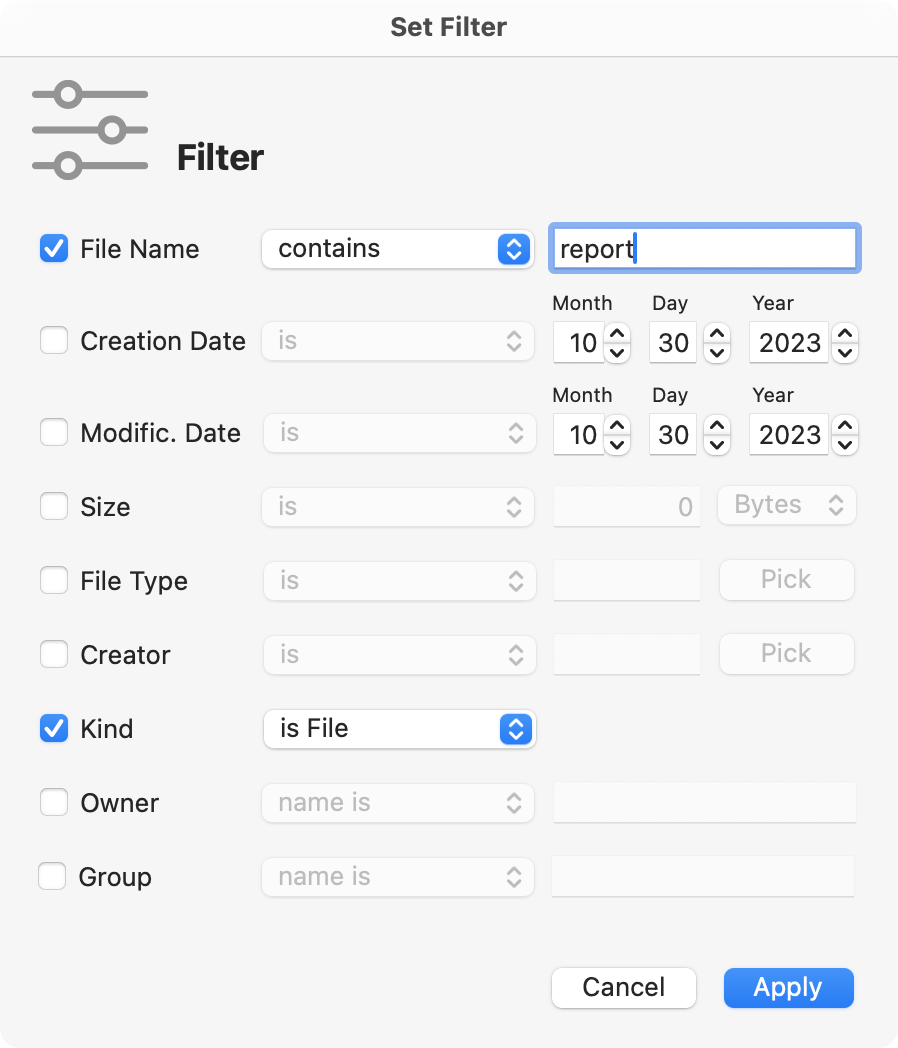
• FileName (is, is not, contains, doesn't contain, starts with, end with).
• Creation date (is, is before, is after, is not, is today, is yesterday, is within X days ago).
• Modification date (is, is before, is after, is not, is today, is yesterday, is within X days ago).
• File Size (is, is less than, is greater than).
• Type (is, is not - e.g. "TEXT" files).
• Creator (is, is not - e.g."8BIM", thus all the Photoshop files).
• Kind (is File, is Folder).
• Owner (name is, name is not, ID is, ID is not).
• Group (name is, name is not, ID is, ID is not).