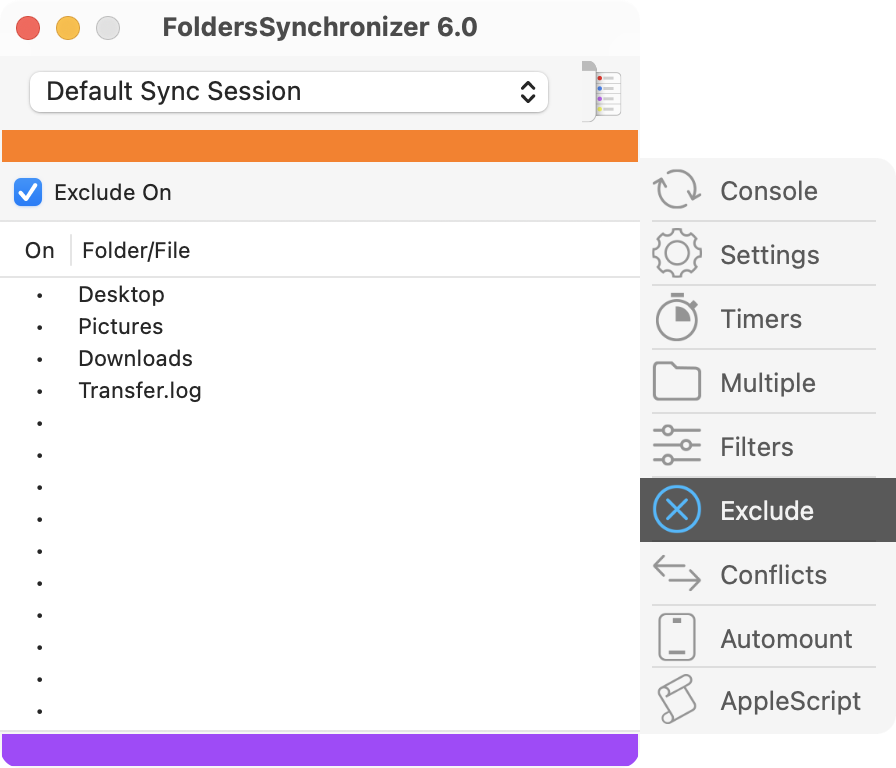
• Exclude On: mark the check-box “Exclude on” in order to activate and edit the Exclude List.
• Define an item to exclude: click on a cell of the list and pick a folder or a file from the dialog window. Also you can quickly drag and drop files and folders from the Finder onto the cells of the list. Of course, if the file or folder excluded is not nested within the main source/destination folder (this makes no sense), FS will ignore that row.
• Hold down the Option key ⌥ and click to delete the content of the cell.
• Hold down the Control key ^ and click to tell the Finder to open that folder.
• Hold down the Command key ⌘ and click to display the full path of the item of the cell.
• You can disable a row of the list clicking on the cell of the left column “On”. The disabled rows will be shown grayed-out. To enable a disabled row, click again on the cell “On” of the row.